As I briefly mentioned in last month’s post, I recently built a new computer which uses Linux as its operating system (OS). This means improvements in speed, security, and privacy, but at the cost of program compatibility. Where in a Windows or Mac environment most things “just work”, Linux can require a little bit of effort in order to get programs to run. In many cases developers do not officially support Linux OSes, only providing Windows installers.
Thankfully there is a tool called WINE which allows Linux to run programs intended for use on Windows. It can take the exact same executable file and “wrap” it so that it works in a different OS. For games in particular, a program called Lutris serves as an organizer for these WINE wrappers and allows you to run them with one click.
Installing Lutris
Lutris is not technically required to run WINE games but I find it to be a useful client. I also plan to use it for other games on this computer so I may as well have it anyway.
To install Lutris use the package manager for your Linux distribution. I am running Kubuntu so I will be using the apt package manager.
sudo apt install lutris
Once it is installed you can run it by entering the Lutris command in the terminal. I opted to also create a desktop shortcut for Lutris so I do not need to open a terminal every time I want play a game.
lutris
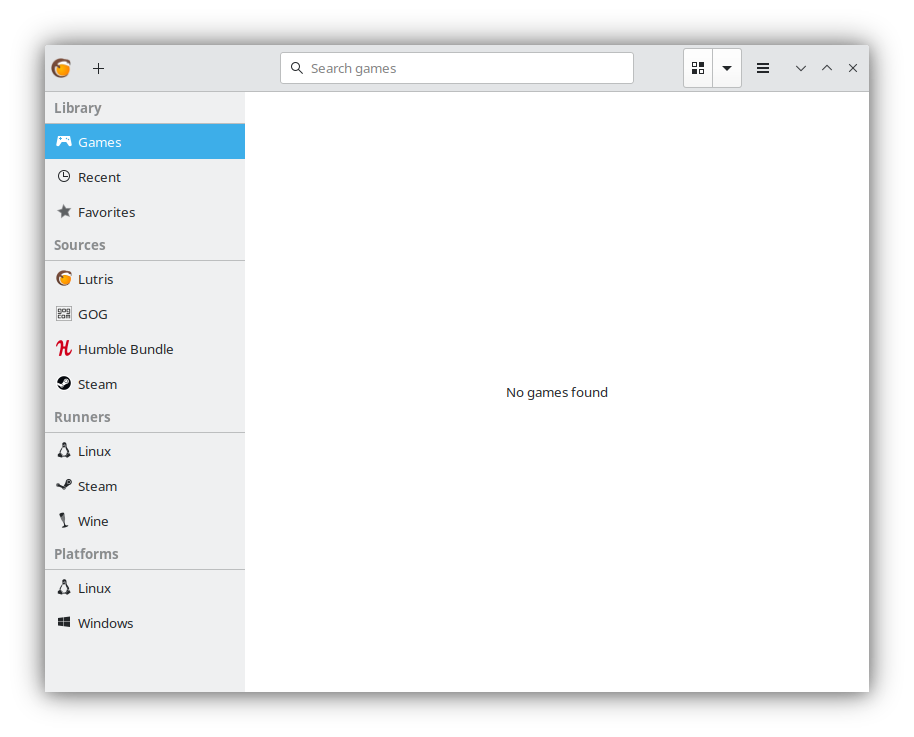
Installing Pirate101
Now that Lutris is installed there are a few ways to install Pirate101. One way is to click the + at the top left of the program window and add a game installer manually. Assuming everything is entered correctly this should work. Another, easier way is to download a script which someone else has made and tested first. I opted to go the second route because it is easier and has worked for me in the past.
Go to Lutris.com and search for Pirate101 in the search bar. Most games should be on this website with pre-generated scripts unless one is very obscure and hardly anyone plays.
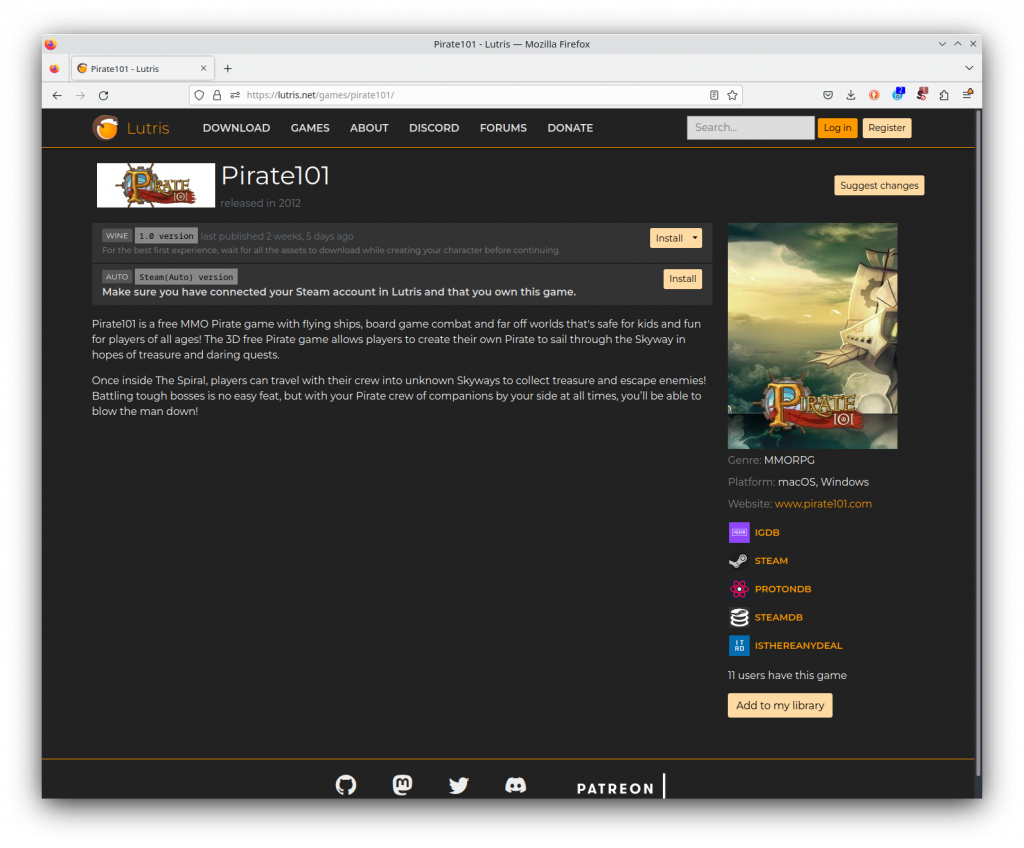
Once on the Pirate101 page, there is a game description that someone has copied from the official website and two download options. If you have a Steam account and would rather play through that client click that option. I would prefer to not play through Steam so I am clicking the first option, that says WINE.
Lutris found the official Pirate101 installer from their content delivery network. By clicking Continue it automatically downloads.
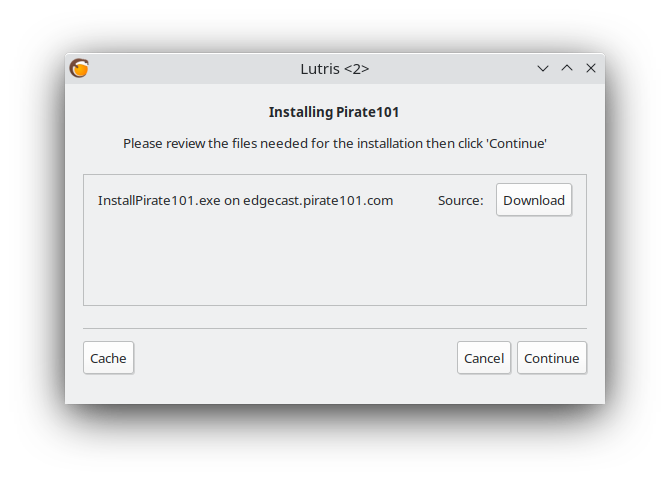
Surprisingly quickly the installer downloads and it is ready to launch. If you like you can also create a desktop shortcut in the next menu.
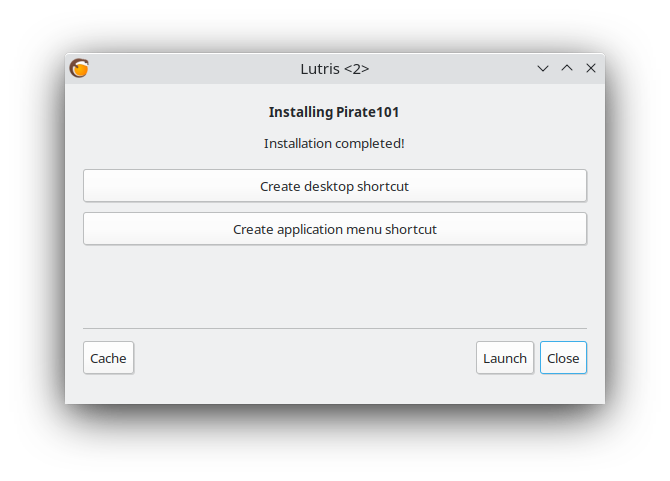
From here the same installation script from Windows pops up and you can follow through on it like you would with any platform.
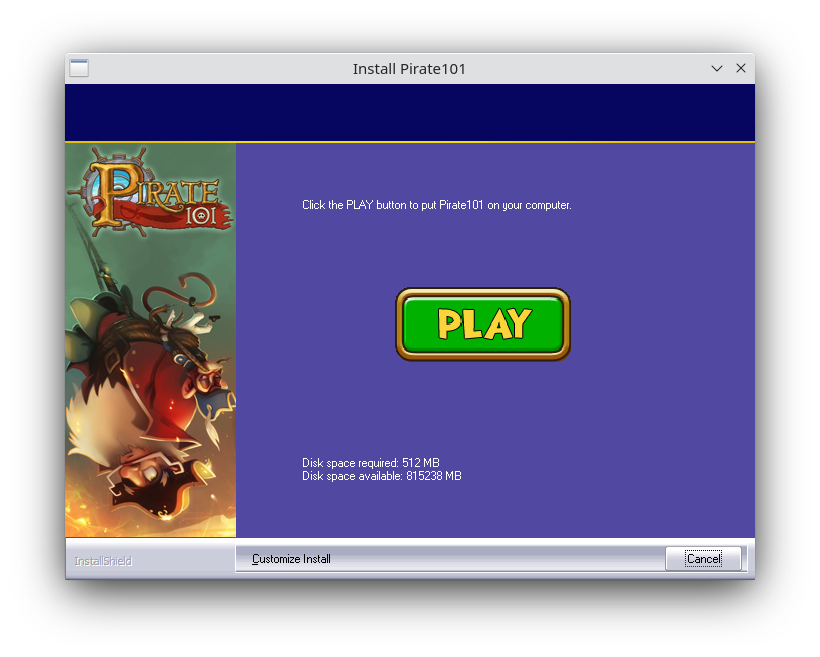
I did get a strange pop up after starting the installation but clicking the Install button on this little window solved the problem.
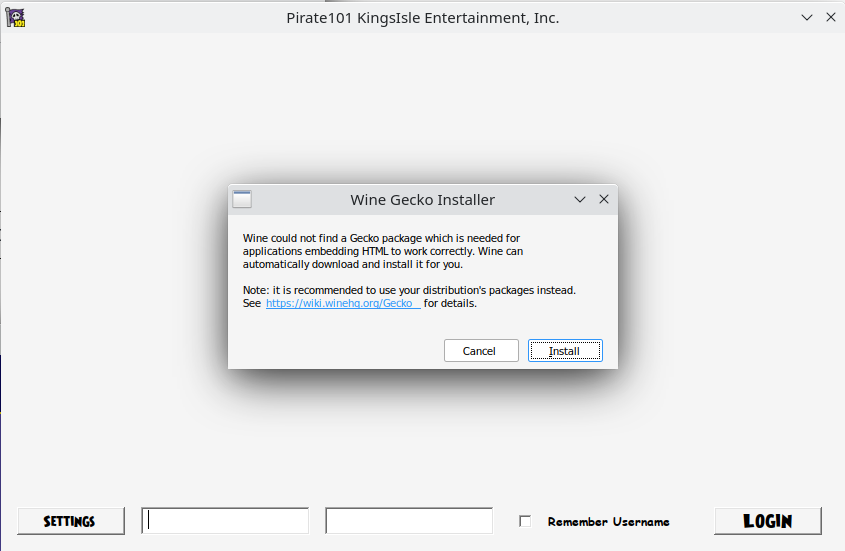
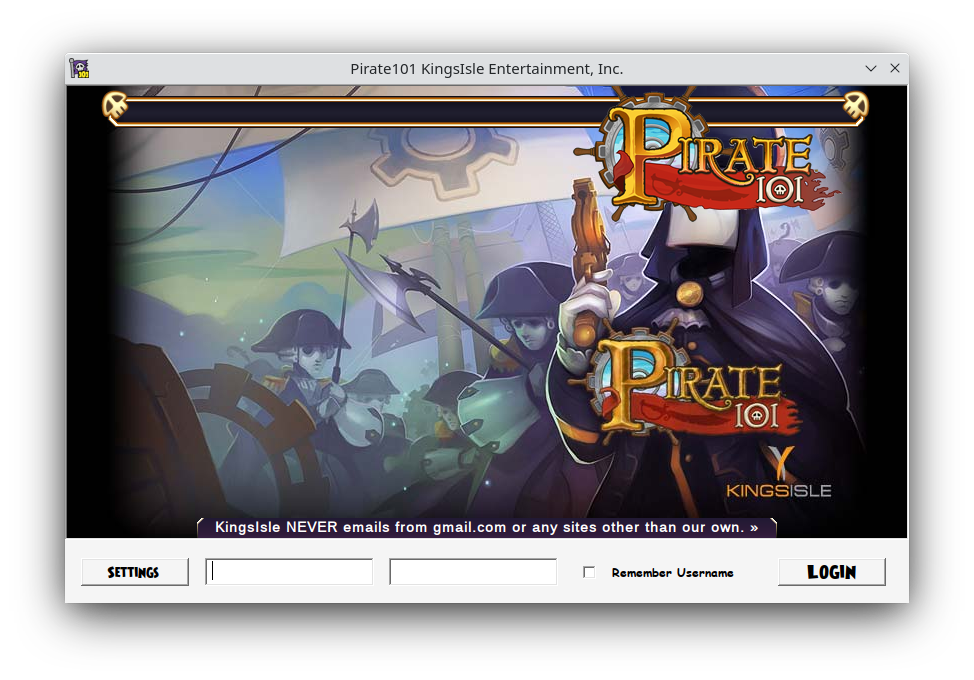
I did get an error after entering my credentials:
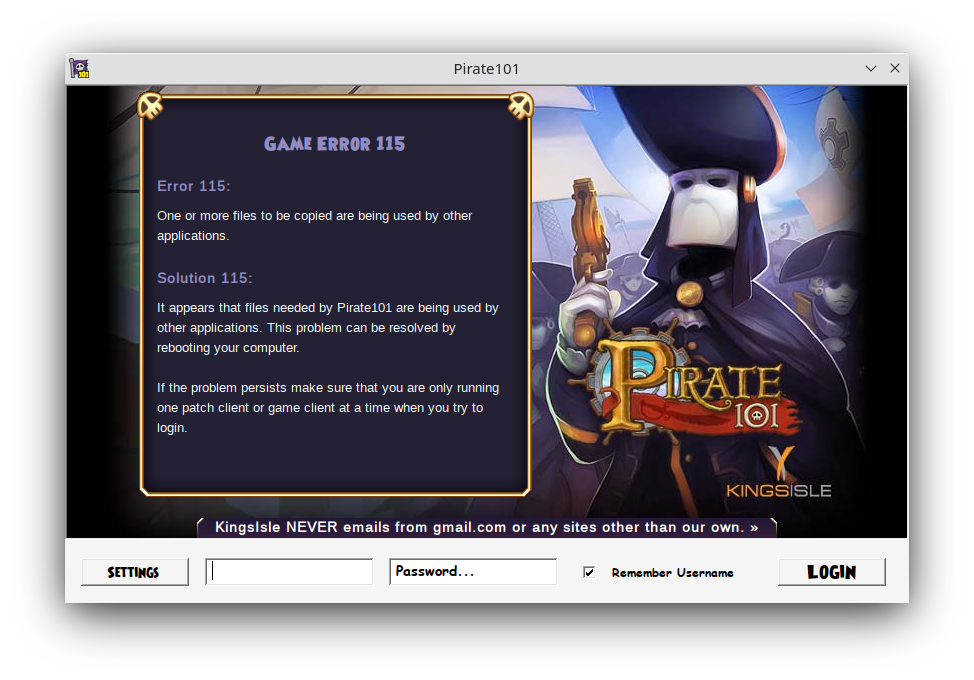
But after closing the launcher and reopening it returned to normal:

And there you have it. Playing a game on Linux which was meant for Windows.

I am aware that probably very few people are going to find this tutorial useful. Only something like 1% of people use Linux for their daily driver operating system. Believe it or not, Linux can do everything the average person needs perfectly fine, just with the occasional bit of tinkering. I personally did not want to switch to Windows 11 and, because I recently built a new computer, the perfect opportunity presented itself. Originally I was just going to test my components with Linux but realized that everything I needed could be accomplished without Windows so I never installed it.
It is also worth mentioning that recently Pirate101 and its sister game Wizard101 released on Steam. Steam has excellent support for Linux operating systems and there is a built-in tool called Proton which serves as an automatic WINE wrapper. That is honestly probably the easiest way to get Pirate101 to run on Linux but I prefer to launch the game directly with its own launcher and avoid the extra step that is Steam.